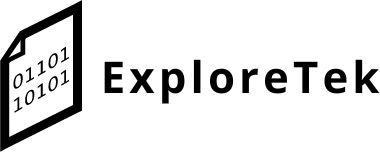iPhone 11 Screen Replacement
By Amogh Munikote – 7/5/23
Today’s repair is about an iPhone 11. Originally from my cousin, this phone’s screen was wrecked by his son. So, I was tasked with replacing the display of the phone.
Unfortunately, replacing the display on these newer iPhones is not easy. A lot of things can go wrong while doing this. This is where the internet comes in handy. Thanks to repair guides like iFixit, I could not have repaired this phone properly without it. The simplest part of the repair was finding the parts needed. I did go cheap for the screen, and what I got out of it, were thicker bezels. But that wasn’t the biggest problem with replacing the display.
Anyone who follows the tech and repair communities throughout the internet knows that Apple doesn’t really 3rd party repair and would be keen on you buying a new iPhone. Apple puts restrictions on repairing their devices. For example, if you replace the screen, you can lose True Tone (Auto-brightness controls) for the phone, unless you have a device that can reprogram the display. Even if you reprogram the display, the phone will constantly have a message saying that the part you installed is not genuine.
With that warning in mind, I went ahead with the repair, because not everyone wants to use their phone with a cracked screen. Before I go on with how the phone is repaired, there are a few more problems with it. Not only was there a cracked screen, but the touch didn’t work on the top of the screen, and there were phantom touches (Random interactions with the phones software caused by faulty hardware). Other than that problem, everything else was in good condition other than the few nicks to the aluminum housing sustained by the drop.
After a week of waiting for the parts, I at once started the repair. Getting into the phone was harder than I thought, but with the help of iFixit’s iOpener and Anti-Clamp, I was able to free the display of its stubborn adhesive. Finally, I got to see the complex insides of the phone. While it was still fresh in my mind, I unplugged the battery. The hardest part was yet to come after this.
The thing that makes replacing the display so difficult is that there is a speaker and microphone that must be transferred to the new display. Not doing this or breaking it will result in Face ID never working again (unless you go to Apple). Thinking about this made me have second thoughts, but I was already this far and couldn’t stop. I went ahead extremely carefully, making sure I didn’t snap any of the wires there. After a lot of persuasion and anxiety, I finally got the module out intact, but I still had to test it. With the module placed on the new screen, I tested out the phone to make sure Face ID still worked, and luckily, it did! I didn’t damage anything in this repair.
Finally, I had to seal this phone down. But keeping the adhesive that came with this is not the best idea, so I bought some adhesive as well. Unfortunately, Apple’s measures for keeping the phone water-resistant is to have extremely strong adhesive. This meant that taking it out would be a pain. Within 15 minutes, I scrapped the adhesive off, making sure not to damage anything in the process, and applied the new one down. After pressing the clips into place and screwing the security screws in, I was done.
This phone is not one of the easiest phones to do a screen replacement on, but there are a lot of other phones out there that encourage repair, like Samsung, or Google. That’s the end of this, so I hope you enjoyed reading.